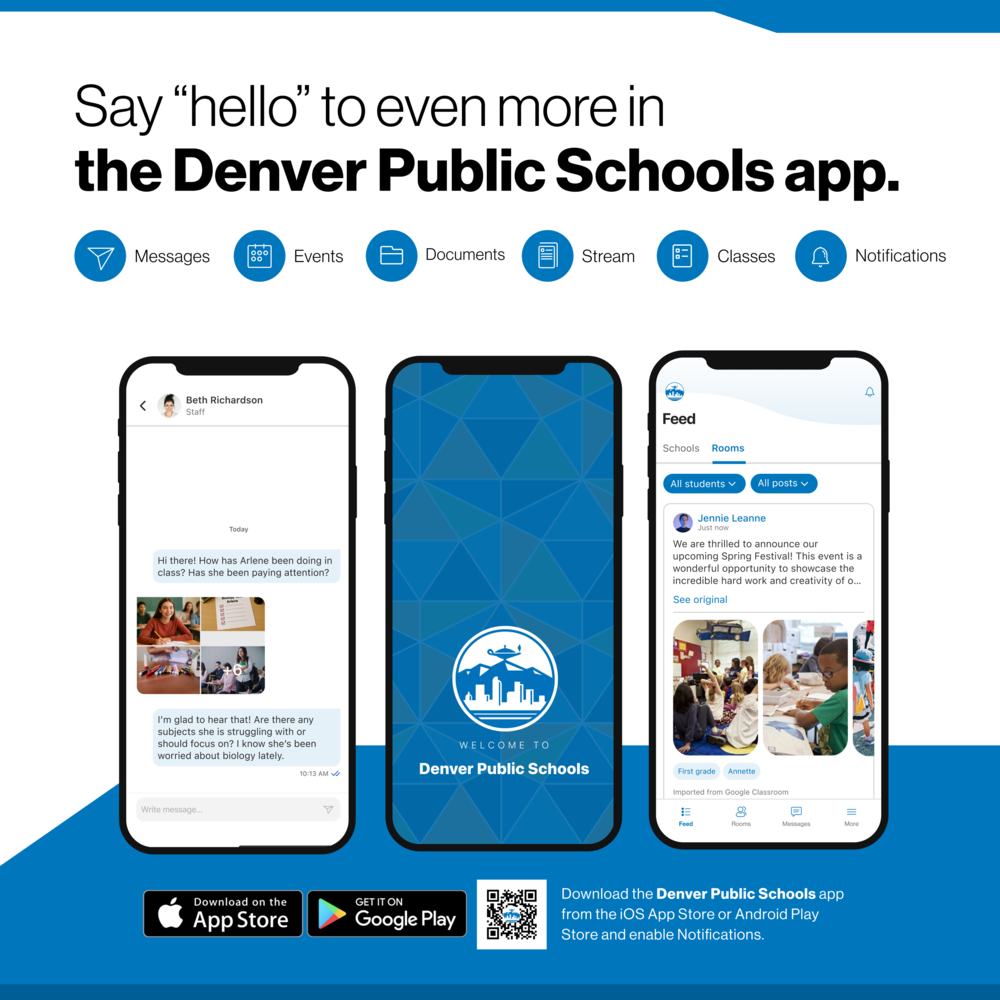https://www.dpsk12.org/article/2358318
Dear DPS Community,
We are excited to announce the launch of our new two-way messaging feature, Rooms, and our new Denver Public Schools (DPS) app! Rooms exists within our new DPS app, which means you no longer have to use multiple accounts for different tools to keep up with your child’s teachers and their coursework!
The app and Rooms are meant to replace different parent-teacher communication tools used by schools in the past. By bringing classroom communication and messaging into our district app, we hope to create a simpler and ultimately better communication experience.
Key Features
Messages: With Messages, teachers and guardians can message each other whenever they need to, and students can ask teachers classroom-related questions. This is a secure space for student-teacher communication that is monitored by administrators.
Translations: Messages and announcements within Rooms will automatically be translated according to the language setting on your device. That means if your phone is set to Spanish for example, messages and announcements within Rooms will automatically be translated to Spanish—without you having to change a single setting on the app.
Classes: When you open Rooms in the DPS app, the first page you’ll see is the Classes Homepage. This page gives you quick and easy access to all of your student’s classes, and you can view notifications within each class.
Stream: Here, teachers and staff can post class content, and students and guardians can view any new updates. You can see class announcements, pictures of activities and events and upcoming assignments within a particular course.
How to Download the DPS App and Sign In to Rooms
Download the Denver Public Schools app from the Apple App Store or Google Play Store.
Once installed, open the app, then tap “Rooms,” then “Continue to sign in.”
Type in your guardian email address or phone number.
If you typed in your email address, tap “Log in with code.” If you typed in your phone number, you will automatically receive a code. Type this code in when prompted.
You will be prompted to select your preferred communication language.
You will be automatically signed into your students’ Rooms.
Still have questions about Rooms? Visit the Rooms FAQ page.
Resources
Resources to learn more about features of the app and Rooms are listed below: